ASP Error When Uploading/Downloading Large Attachments
THIS ARTICLE APPLIES TO:
ISSUE DESCRIPTION:
When trying to upload/download attachments from the KB Admin Control Panel or Customer Portals an HTTP 500 error occurs. Generally with this message:
Response object error 'ASP 0251 : 80004005'
Response Buffer Limit Exceeded
/PageName.asp, line LineNumber
ROOT CAUSE:
IIS enforces a default ASP response buffer limit of 4 MB.
SOLUTION OR WORK AROUND:
- Download a utility from Microsoft:
http://support.microsoft.com/default.aspx?scid=http://support.microsoft.com:80/support/kb/articles/Q232/0/68.ASP&NoWebContent=1
- After you install the utility, refer to the Microsoft article as a guide to change the "AspBufferingLimit":
http://msdn.microsoft.com/library/default.asp?url=/library/en-us/iissdk/iis/ref_mb_aspbufferinglimit.asp
- The "AspBufferingLimit" property is located under "LM" > "W3SVC". This property can be modified to a size that accomodates your files for download.
For Windows 2008 and win 2012:
Modify the maxAllowedContentLength setting in the web.config.
You can increase the maximum file size by modify the maxAllowedContentLength setting in the web.config (for eg: ClientPortal web.config) file:
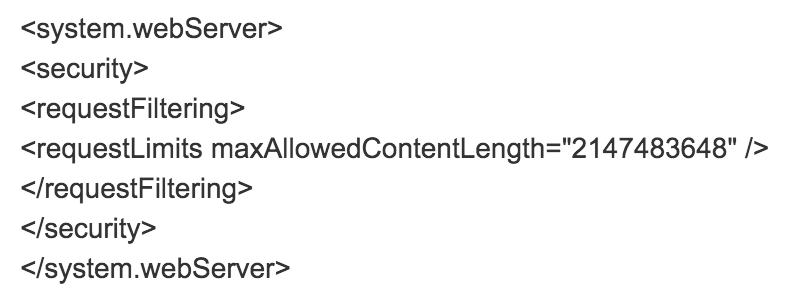
With the above maxAllowedContentLength, users can upload files that are 2 GB in size. This setting will work right away without restart IIS services.
Important: Depending on your system capacity, the maximum download size will still be limited regardless of the "AspBufferingLimit" setting. This is because IIS will reach a memory limit beyond a certain file size.
AFFECTED SYSTEMS & USERS:
Customers, Internal Users and Administrators.
ADDITIONAL INFORMATION:
ESCALATION PROCEDURE:
If you have additional questions, please contact our Support team at 877-373-7848 (option 2) or via email at Support@gomoxie.com.
