HTML Code Disrupts Article from Displaying on Portal & Breaks Autonomy Search
THIS ARTICLE APPLIES TO:
ISSUE DESCRIPTION:
Here are the replication steps for this issue:
1. Paste the following HTML Code below or any other strictly HTML Code in a new KB article in the source tab of the article body
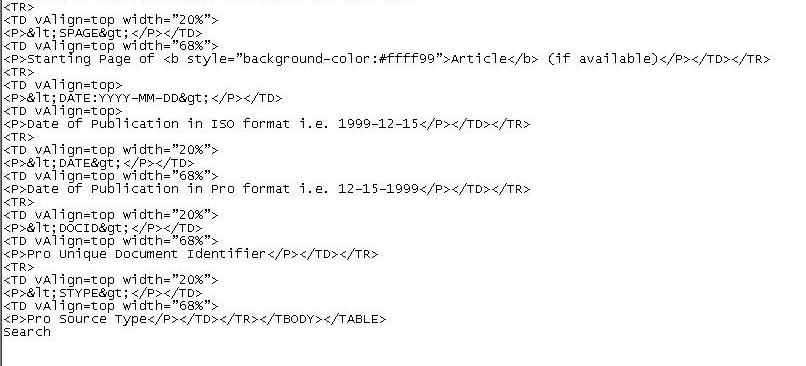
2. Publish the KB article to your customer portal
3. Now you can go out to the customer Portal and display the KB article and it will display fine.
4. However if you search for this KB article in your customer Portal you will receive the following "(1-1 of 1 Results)" due to this KB article and the “HTML Code” you entered it into the editor window broke the autonomy search engine and will not allow any KB articles to be searched upon in the customer portal.
ROOT CAUSE:
The Knowledgebase article editor does not support the < TITLE > tag in the body of articles and does not support the code, which is executable within the editor frame window.
SOLUTION OR WORK AROUND:
The best solution is to not use the < TITLE > tag in articles.
If it is necessary to show the < TITLE > tag, this can be accomplished by leaving a space after the < and before >.
Another workaround would be to create a text file with the code within the file and upload it as an attachment. It may then be attached to the appropriate article and refer users to it instead of attempting to enter HTML Code in the editor window which will break the autonomy search engine.
Additionally a screen shot of the HTML Code can be displaed as an image by referencing it after it is placed in the webfile manager. Please see example below:
Example: .<IMG src="example/pf/12/webfiles/G_16x16.gif">< SPAN>
AFFECTED SYSTEMS & USERS:
Knowledgebase 8.1.1 and newer versions
