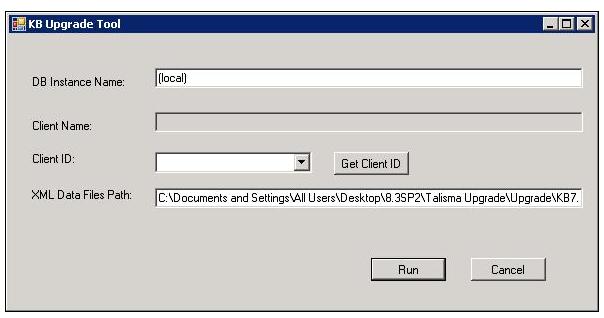Error[IM002] Data Source Name Not Found
about 15 years ago
| Article no. 3590
0 stars
0 ratings
THIS ARTICLE APPLIES TO:
All versions of Knowledgebase prior to verion 8.3.2.
ISSUE DESCRIPTION:
You're on the following step of the upgrade process.
-
IMPORTANT! This step will vary based on the version you are upgrading from. Select the appropriate upgrade package which will bring your data into the new schema:
- If you are upgrading from 7.0.4 to 8.3.2, in the extracted folder go to:
- KB7.0.4_to_KB8.3.2_Upgrade\DB\UpgradeDB and ensure the entire directory path is NOT read only.
- Double-click KB83_DB_Upgrade.bat.
- If you are upgrading from 8.0.4 to 8.3.2, in the extracted folder go to:
- In the extracted Upgrade file, go to KB8.0.4_to_KB8.3.2_Upgrade\DB and ensure the entire directory path is NOT read only.
- Double-click UpgradeToolGUI_DB.exe.
- c.If you are upgrading from 8.2 to 8.3.2, in the extracted folder go to:
- In the extracted Upgrade file, go to KB8.2_to_KB8.3.2_Upgrade\DB and ensure the entire directory path is NOT read only.
- Double-click UpgradeToolGUI_DB.exe.
- If you are upgrading from 7.0.4 to 8.3.2, in the extracted folder go to:
- The upgrade tool window is displayed.
- If you are using something other than the default/local instance of a SQL Server database, use the DB Instance name field to specify the instance name, otherwise leave it as (local).
- Click the Get Client ID button and your CustomerID will be populated for you.
ROOT CAUSE:
When using a remote SQL server, you will see this error if the ODBC DSN connections are not configured on both the Knowledgebase Admin server and the remote SQL server.
SOLUTION OR WORK AROUND:
If you do not have a valid SQL Server data connection then you will recieve the following error:
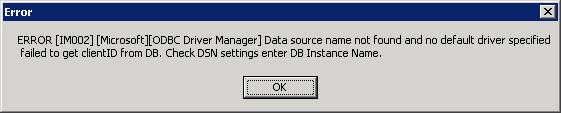
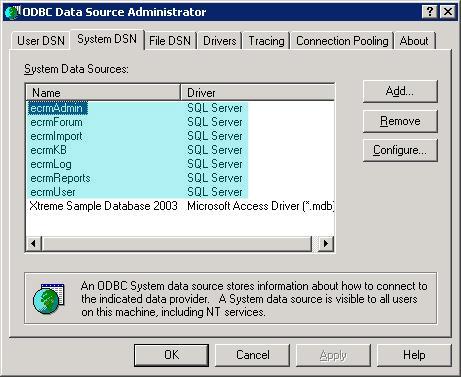
Then you must go in as the image displays below and verify each DSN connection is setup properly
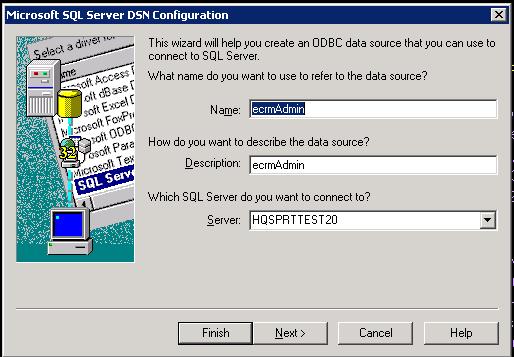
Remember you must check test the Authentication for each DSN.
Login ID: kbadmin
Password: Please use the supplied harcoded password. If you need to obtain this password, please contact our Support group at 877-373-7848 option 2.
Below is an image of what you will see when you authenticate each SQL DSN
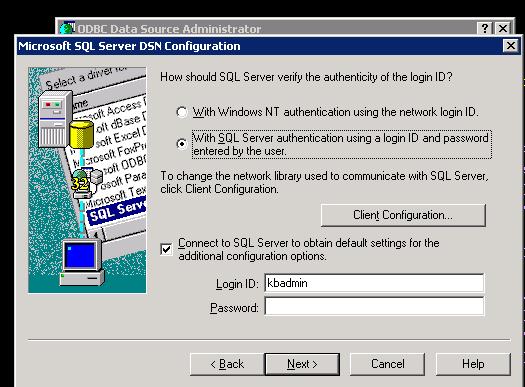
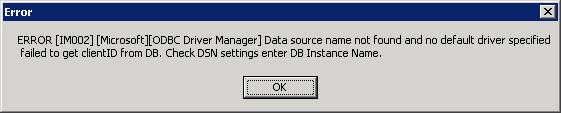
You must create the “System DSN’s” on the SQL Server (shown below). If you’re not the System Administrator then do not attempt to create the following DSN’s in the “ODBC Data Source Administrator”
You must create the following “System DSN’s” :
- ecrmAdmin
- ecrmImport
- ecrmKB
- ecrmLog(s), varies based on previous KB version
- ecrmReports
- ecrmUser
- ecrmForum (if you have the Forum option)
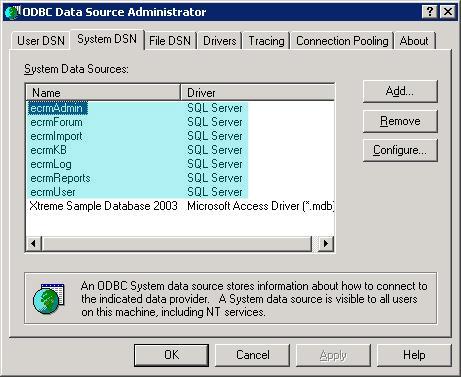
Then you must go in as the image displays below and verify each DSN connection is setup properly
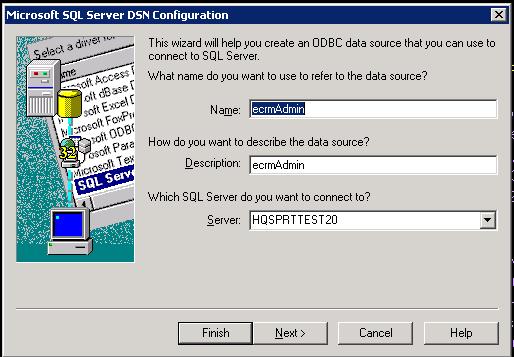
Remember you must check test the Authentication for each DSN.
Login ID: kbadmin
Password: Please use the supplied harcoded password. If you need to obtain this password, please contact our Support group at 877-373-7848 option 2.
Below is an image of what you will see when you authenticate each SQL DSN
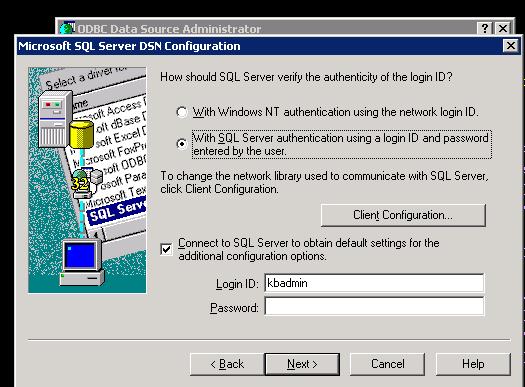
AFFECTED SYSTEMS & USERS:
All users upgrading their Knowledgebase systems when the SQL server instance is separate from the server on which the Admin component is installed.
ADDITIONAL INFORMATION:
If for any reason you dont understand how to create the DSN connection on the SQL Server, please refer to this article: http://support.microsoft.com/kb/305599.
ESCALATION PROCEDURE:
If you have additional questions, please contact our Support group at 877-373-7848 (option 2) or via email at cimsupport@moxiesoft.com.