Knowledgebase all versions
Deletion of the Knowledgebase Registry Keys after Installation results in Error
THIS ARTICLE APPLIES TO:
ISSUE DESCRIPTION:
After deleting the following registry keys
· HKEY_CLASSES_ROOT\CLSID\ {0D43FE01-F093-11CF-8940-00A0C9054228}
· HKEY_LOCAL_MACHINE\SOFTWARE\Classes\CLSID\ {0D43FE01-F093-11CF-8940-00A0 C9054228}
Receive the following error “COM object with CLSID {0D43FE01-F093-11CF-8940-00A0C9054228} is either not valid or not registered”.
ROOT CAUSE:
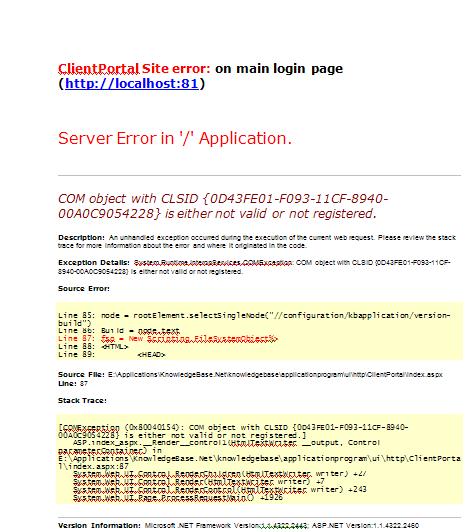
Additionally the registry key below is deleted.
· HKEY_LOCAL_MACHINE\SOFTWARE\Classes\CLSID\ {0D43FE01-F093-11CF-8940-00A0}
This causes the following error message when any customers attempts to log in any customer Portals.
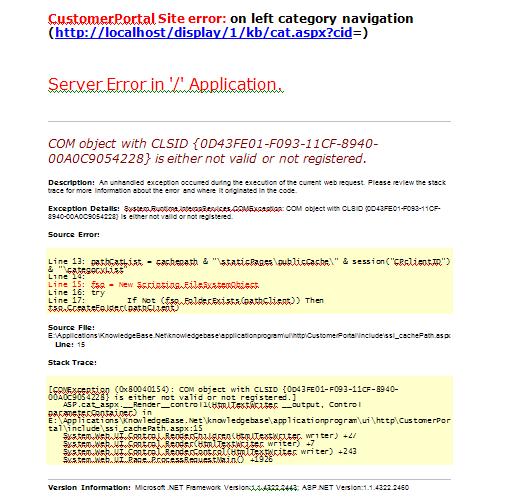
SOLUTION OR WORK AROUND:
To correct this issue with the registry, take the following steps immediately:
1. Access the KB application server
2. Access the Recycle Bin
3. Find the first registry key {0D43FE01-F093-11CF-8940-00A0C9054228}
4. Select this with your mouse
5. Right click your mouse on this registry key and select Restore
6. Locate the other registry key {0D43FE01-F093-11CF-8940-00A0C9054228}
7. Restore this registry key as well.
Once this process is completed, recycle IIS on the KB application server. The KBAdmin portal can now be accessed as well as the customer portals without any error messages.
AFFECTED SYSTEMS & USERS:
All Knowledgebase users
ADDITIONAL INFORMATION:
The person restoring the registry keys should be the system Administrator of the Knowledgebase application server.
