Knowledgebase 8.1.1 and later
Server Error Received When Selecting the Search Engine Administration Section in the KBadmin Tool.
THIS ARTICLE APPLIES TO:
ISSUE DESCRIPTION:
Step to replicate this issue:
1. Log into Knowledgebase Administrative Control Panel
2. Select the Administration tab
3. Now select Search Engine Administration from the menu on the left.
a. The error message manifests:
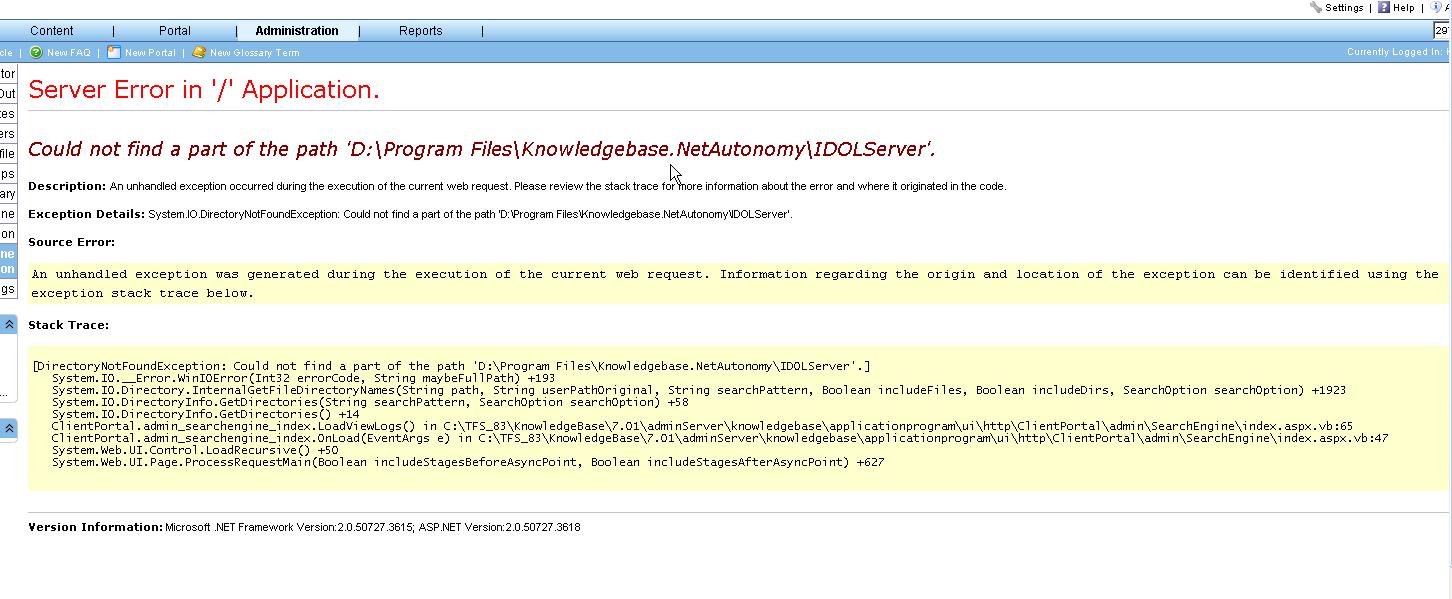
ROOT CAUSE:
The error message “Could not find a part of the path D:\Program Files\Knowledgebase.NetAutonomy\IDOLServer” occurred because when the Knowledgebase configuration utility for the Knowledgebase Admin & Portal configuration did not record the correct data path in the system registry file. The application relies on these registry settings to determine where it should go to retrieve data.
SOLUTION OR WORK AROUND:
The solution to resolve this issue is in two parts.
· Retrieve the KB 8.3.2 hot fix 3 documentation on how to install the hot fix 3 from the support site at http://support.moxiesoft.com/ which is nGenKnowledgebase832HotFix3InstallationInstructions.
· Whether this is a fresh installation or a patch go to section KB Autonomy Patch.
· Start with Item (10) which is adding the IP address to file configuration code listed in the instructions.
Example: “ServiceStatusClients=127.0.0.1,IP address of the personnel you wish to be able to view the data in the “Search Engine Administration” tab”
So when accessing the “Search Engine Administration” and selecting Get Status an image similar to this one will be displayed:
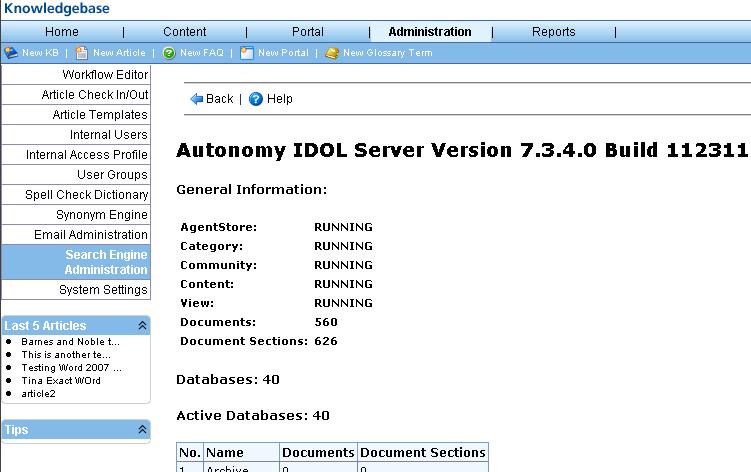
Note: If verification of IP address on the server is completed in all the required files then skip to the second part of resolution for this error.
1. Access your KB admin Server
2. Ensure that the person accessing the KB application server is a “Systems Administrator” on the server
3. Next go to Start and then run on the server
4. Type in “Regedit” in run cmd window and hit enter
5. Expand Hkey_Local_Machine
6. Expand Software
7. Expand KnowledgeBase.net
8. Expand Subfolder System
9. Select ClientPortal
10. Now verify the “AutonomyPath”
11. The path should equal where the Knowledgebase autonomy is installed.
§ Example: c:\Progarm Files\KnowledgeBase.Net\
§ If it does not appear this way the select Autonomy Path and right click mouse and select Modify
§ Enter the correct Path.
12. Then Select the Search Engine Administration tab again and the appropriate data will appear instead of the error message.
AFFECTED SYSTEMS & USERS:
Knowledgebase end users
ADDITIONAL INFORMATION:
This procedure should only be executed by a System Administrator with modern working knowledge of server technologies.
