Utilizing an FAQ Question a KB Article is Attached and Then the Scrollbar for Viewing the Articles Available to Select is Missing.
THIS ARTICLE APPLIES TO:
ISSUE DESCRIPTION:
Steps to confirm the issue:
1. Log into KB Admin Control Panel.
2. Select FAQ Management.
3. Create a new FAQ Category.
4. Locate the article in Article Management and add the Category to this article.
5. Edit the article, select Questions (FAQ) and type in a question and hit Add Question.
6. Select FAQ Management.
7. Edit the new FAQ question by selecting the green pencil.
8. A window displays with the question, however there is no scroll bar to the right of the window to scroll and view the information or select the save button at the bottom.
Additional Symptoms:
1. Unable to view complete list of the articles.
2. Unable to resize dialog.
3. There is no scroll bar present to view articles or the bottom of the page (located near the Save button).
Workaround:
1. By positioning mouse pointer in the empty area where it would be expected to see the scroll box and buttons, press and drag down the mouse pointer.
2. It may be necessary to drag beyond the borders of the box, but the scroll action happens.
3. Continue until the bottom content is visible in the dialog box.
4. This scroll can be done in reverse to get back to top — all without a visible scroll bar.
5. A different article can now be selected and the Save button at bottom can be clicked.
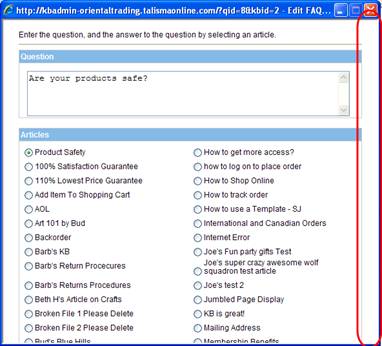
RESOLVED IN:
ADDITIONAL INFORMATION
If upgrading to the version this is resolved in is not an option then download the mini fix here.
1. Log into Knowledgebase application server and locate (faqkblist.aspx) and make a backup of this file from the location:
"C: \Program Files\Knowledgebase.Net\knowledgebase\applicationprogram\ui\http\ClientPortal\kb\faq" folder.
Note: Drive letter is arbitrary.
2. Then copy over the attached file (faqkblist.aspx.txt) to the application server and rename it to (faqkblist.aspx)
3. Replace this file at location: ": \Program Files\Knowledgebase.Net\knowledgebase\applicationprogram\ui\http\ClientPortal\kb\faq" folder.
This will resolve the issue.
If this issue continues after performing these steps, please contact our Support team at 877-373-7848 or via email at CIMSupport@moxiesoft.com
