Note : if you are working on KB 9.4 and onward use admin.config and default.config from below location -
~ KnowldgeBase.Net\Knowledgebase\applicationprogram\ui\http\ClientPortal\richtexteditor\config
The WYSIWYG Article Editor in Knowledgebase 9.0 and later has specific settings for maximum allowable Image File Size and Image Upload Folder Size. Oftentimes the default settings of 200 kb for Image Size and 100 mb for Upload Folder size are not sufficient for the needed content.
These settings are directly editable within the Knowledgebase Admin Control Panel User Interface. The Knowledgebase Editor has two configuration files that you must alter to increase these limits. The files are located on the Knowledgebase Application server in the following locations:
[DRIVE]:\Program Files\KnowledgeBase.Net\knowledgebase\applicationprogram\ui\http\ClientPortal\CuteSoft_Client\CuteEditor\Configuration\Security\Default.config
and
DRIVE]:\Program Files\KnowledgeBase.Net\knowledgebase\applicationprogram\ui\http\ClientPortal\CuteSoft_Client\CuteEditor\Configuration\Security\Admin.config
Edit both files
1.As an Administrator log into the Knowledgebase Application Server.
2. Navigate to [DRIVE]:\Program Files\KnowledgeBase.Net\knowledgebase\applicationprogram\ui\http\ClientPortal\CuteSoft_Client\CuteEditor\Configuration\Security.
3. Make a backup of the current Default.config file and the current Admin.config file.
4. Open each file as an administrator in a text editor such as Notepad.
5. Locate the following values in each file:
MaxImageSize
MaxDocumentSize
MaxImageFolderSize
MaxMediaFolderSize
MaxFlashFolderSize
MaxDocumentFolderSize
MaxTemplateFolderSize
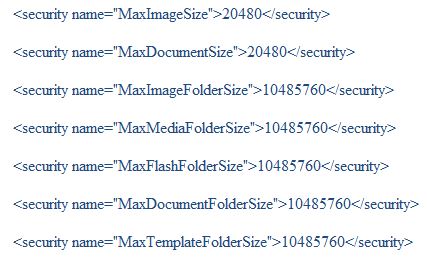
6. Edit the values indicated and save the file and close it.
Knowledgebase Admins who wish to increase the default Max Image and Max Image Upload Folder values in the Knowledgebase WYSIWYG editor should find this helpful.
If you have additional questions, please contact our Support team at 877-373-7848 (option 2) or via email at support@gomoxie.com.
