Knowledgebase 9.0.1 hotfix 4 and earlier
Users Can Save Articles Without Filling in Any Text in the Required Article Template Fields
about 14 years ago
| Article no. 4693
0 stars
0 ratings
THIS ARTICLE APPLIES TO:
ISSUE DESCRIPTION:
Behavior Replication
1. Login to Knowledgebase administrative website and click New Article.
2. Fill in all default steps and click Next.
3. Click the HTML button towards the bottom of the Editor.
4. Click the Save button.
The article will save and bypass the template's required article bodies. If clicking to save the article while not in HTML mode, a prompt to fill out the article body sections appears.
RESOLVED IN:
Knowledgebase Release of 9.0.2
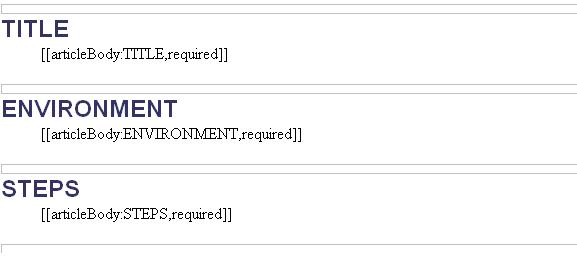
ADDITIONAL INFORMATION
The internal tracking number with our development team for this behavior is TFS # 20552.
If you encounter any trouble (or have any questions) with the above process, please contact our Support Team by email at cimsupport@moxiesoft.com or via phone at +1-877-373-7848, option 2.
If you encounter any trouble (or have any questions) with the above process, please contact our Support Team by email at cimsupport@moxiesoft.com or via phone at +1-877-373-7848, option 2.
