-
Applies to: Moxie Email or Chat release version 9.1 (and any subsequent Service Pack, Hot Fix or patch).
The impact of the certificate expiration varies with the specific version of Java you have deployed. You may experience a Java warning or a notice that the application has been blocked. We have listed the options for workaround steps below.
Option 1: Adding Channels URL to Java Exception Site List
Java 7 Update 51 introduced an Exception Site List feature to avoid blocking Rich Internet Applications such as the Moxie Agent Client. For Moxie customers running Java 7u51 or later, this feature will allow agents to run the Agent Client with the expired certificate. In the sample below, you may choose one of the formats shown. Only one is needed. Note that that agents may not have Windows permissions to access the Java Control Panel to make the above changes and may need IT assistance.
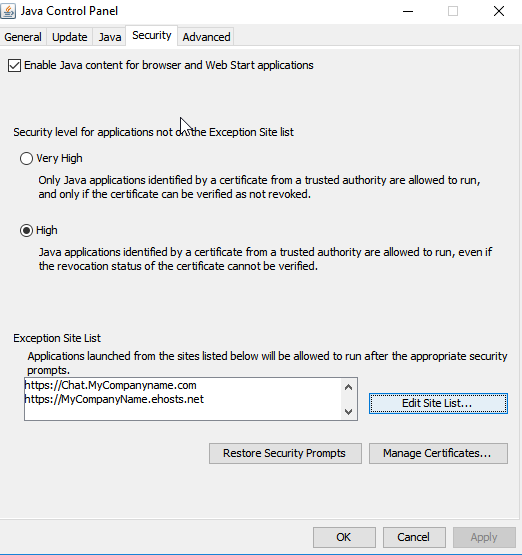
Please note that when running Java 7u10 or later, or Java 8u20 or later, a new security level is available called "Very High". This is not the default setting for Java.
Very high is the most restrictive security level setting. All the applications that are signed with a valid certificate and include the Permissions attribute in the manifest for the main JAR file are allowed to run with security prompts. All other applications are blocked. If your installation has an expired Moxie or other Java certified, you may received a warning or the application may not run without updating the certificate or adding the site to the previously mentioned Exception List enables the application.
If the issue persists after implementing Option 1, please proceed with Option 2 or 3.
Option 2: Exporting and Re-Importing Certificates
Step 1: From the above Java Control panel 'Manage Certificates' section, export all the existing Certificates. (In some case there might be 2 Certificates)
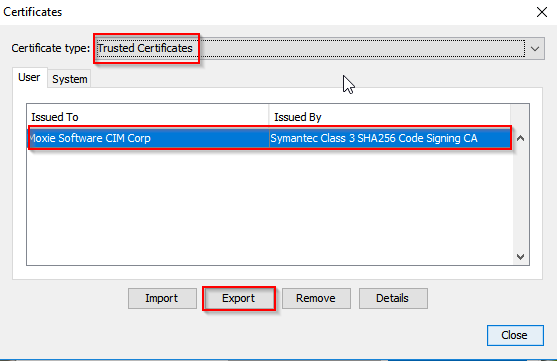
Step 2: Save the file to a known location on local PC
Step 3: Remove all the existing certificates from the 'Manage Certificates' section. Click OK when prompted.
Step 4: Exit the Java control Panel and Launch the Agent Client. At this stage the launch will fail.
Step 5: Now go back to the Java Control Panel 'Manage Certificates' section and Import the certificates that was exported with Step 1. Once the certificates are imported back, Agent client launch should be successful.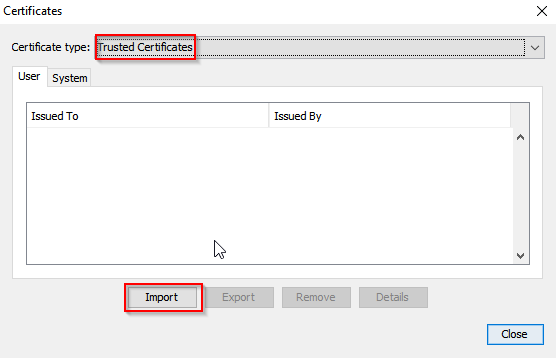
Option 3: This issue is mainly seen if you have Java 1.8 installed with 1.7 or 1.6 versions.
Uninstall 1.8 version of java and reboot the system. Once this is complete, Launch the agent client.If you have additional questions, please contact our Support team at 877-373-7848 (option 2) or via email at Support@gomoxie.com.
Java Certificate Expiration Impacts and Workaround
about 8 years ago
| Article no. 6237
0 stars
0 ratings
